6. Install BOSH¶
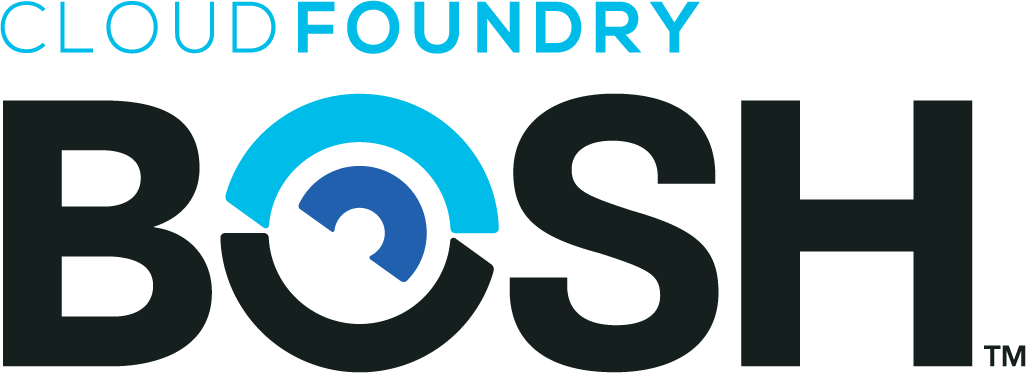
BOSH is a project that unifies release engineering, deployment, and lifecycle management of small and large-scale cloud software. BOSH can provision and deploy software over hundreds of VMs. It also performs monitoring, failure recovery, and software updates with zero-to-minimal downtime.
While BOSH was developed to deploy Cloud Foundry PaaS, it can also be used to deploy almost any other software (Hadoop, for instance). BOSH is particularly well-suited for large distributed systems. In addition, BOSH supports multiple Infrastructure as a Service (IaaS) providers like VMware vSphere, Google Cloud Platform, Amazon Web Services EC2, Microsoft Azure, and OpenStack. There is a Cloud Provider Interface (CPI) that enables users to extend BOSH to support additional IaaS providers such as Apache CloudStack and VirtualBox.
6.1. Getting Started¶
The bosh CLI is the command line tool used for interacting with all things BOSH. Release binaries are available on GitHub. See Installation for more details on how to download and install.
6.2. Installing the BOSH CLI¶
Choose your preferred installation method below to get the latest version of bosh.
Using the binary directly¶
To install the BOSH binary directly:
Navigate to the BOSH CLI GitHub release page and choose the correct download for your operating system.
Make the bosh binary executable and move the binary to your PATH:
$ chmod +x ./bosh $ sudo mv ./bosh /usr/local/bin/bosh
You should now be able to use bosh. Verify by querying the CLI for its version:
$ bosh -v version 5.3.1-8366c6fd-2018-09-25T18:25:51Z Succeeded
Using Homebrew on macOS¶
If you are on macOS with Homebrew, you can install using the Cloud Foundry tap.
Use brew to install bosh-cli:
$ brew install cloudfoundry/tap/bosh-cli
You should now be able to use bosh. Verify by querying the CLI for its version:
$ bosh -v version 5.3.1-8366c6fd-2018-09-25T18:25:51Z Succeeded
Note
We currently do not publish BOSH CLI via apt or yum repositories.
6.3. Additional Dependencies¶
When you are using bosh to bootstrap BOSH or other standalone VMs, you will need a few extra dependencies installed on your local system.
Note
If you will not be using create-env and delete-env commands, you can skip this section.
Ubuntu Trusty¶
If you are running on Ubuntu Trusty, ensure the following packages are installed on your system:
$ sudo apt-get install -y build-essential zlibc zlib1g-dev ruby ruby-dev openssl libxslt-dev libxml2-dev libssl-dev libyaml-dev libsqlite3-dev sqlite3
wget http://archive.ubuntu.com/ubuntu/pool/main/r/readline6/libreadline6_6.3-8ubuntu2_amd64.deb
wget http://archive.ubuntu.com/ubuntu/pool/main/r/readline6/libreadline6-dev_6.3-8ubuntu2_amd64.deb
sudo dpkg -i libreadline6_6.3-8ubuntu2_amd64.deb
sudo dpkg -i libreadline6-dev_6.3-8ubuntu2_amd64.deb
6.4. Quick Start¶
The easiest ways to get started with BOSH is by running on your local workstation with VirtualBox. If you are interested in bringing up a director in another environment, like Google Cloud Platform, choose your IaaS from the navigation for more detailed instructions.
Prerequisites¶
Before trying to deploy the Director, make sure you have satisfied the following requirements:
- For best performance, ensure you have at least 8GB RAM and 50GB of free disk space.
- Install the bosh CLI and its additional dependencies.
- Install VirtualBox.
Install¶
First, create a workspace for our virtualbox environment. This directory will keep some state and configuration files that we will need.
$ mkdir -p ~/bosh-env/virtualbox
$ cd ~/bosh-env/virtualbox
Next, we’ll use bosh-deployment, the recommended installation method, to bootstrap our director.
$ git clone https://github.com/cloudfoundry/bosh-deployment.git
Now, we can run the virtualbox/create-env.sh script to create our test director and configure the environment with some defaults.
$ ./bosh-deployment/virtualbox/create-env.sh
During the bootstrap process, you will see a few stages:
- Creating BOSH Director - dependencies are downloaded, the VM is created, and BOSH is installed, configured, and started.
- Adding Network Routes - a route to the virtual network is added to ensure you will be able to connect to BOSH-managed VMs.
- Generating
.envrc- a settings file is generated so you can easily connect to the environment later. - Configuring Environment Alias - an alias is added for the bosh command so you can reference the environment as vbox.
- Updating Cloud Config - default settings are applied to the Director so you easily deploy software later.
After a few moments, BOSH should be started. To verify, first load your connection settings, and then run your first bosh command where you should see similar output.
$ source .envrc
$ bosh -e vbox env
Using environment '192.168.50.6' as client 'admin'
Name bosh-lite
UUID 7ce65259-471a-424b-88cb-9d3cee85db2c
Version 265.2.0 (00000000)
CPI warden_cpi
User admin
Congratulations - BOSH is running! Now you’re ready to deploy.
Note
Troubleshooting If you run into any trouble, please continue to the VirtualBox Troubleshooting section.
Deploy¶
Run through quick steps below or follow deploy workflow that goes through the same steps but with more explanation.
- Update cloud config
$ bosh -e vbox update-cloud-config bosh-deployment/warden/cloud-config.yml
- Upload stemcell
$ bosh -e vbox upload-stemcell https://bosh.io/d/stemcells/bosh-warden-boshlite-ubuntu-trusty-go_agent?v=3468.17 \ --sha1 1dad6d85d6e132810439daba7ca05694cec208ab
- Deploy example deployment
$ bosh -e vbox -d zookeeper deploy <(wget -O- https://raw.githubusercontent.com/cppforlife/zookeeper-release/master/manifests/zookeeper.yml)
- Run Zookeeper smoke tests
$ bosh -e vbox -d zookeeper run-errand smoke-tests
Clean up¶
The test director can be deleted using the virtualbox/delete-env.sh script.
$ ./bosh-deployment/virtualbox/delete-env.sh